step-by-step description of installing fedora 21 on virtualbox (windows host):
- download and verify
a) download
b) verify (pay attention that the verification on windows is done slightly differently - mount (I still use elaboratebytes' virtual clone drive)
- create an empty virtual machine and start it, booting from the virtual drive
- Start Fedora ; choose install on hard drive ;
from here on the process is self-explanatory and very quick, quite similar to windows.(if you've never installed Linux before, the two issues that might appear rough at the edges are:1) choosing disk layout: since this is a virtual machine, choose all space and don't meddle any further (this statement depends on your level of daring. once you wish to become familiar there is lots and lots to play with)2) during installation fedora enables you to set password for root and create a user; do both; root is Linux's administrator; and it is considered horrible practice to try working thru it as a regular user (most modern linux GUIs do not let you logon as root for that reason, and if you insist on this problematic form of work, it needs to be changed in the GUI's setup). - when the installation finishes, quit and reboot (anyone who experienced a windows ui will handle)
- unmount the iso so that the machine will boot from the hard drive; choose the first option in the boot menu or wait; during first startup it won't cause any harm to do an alt+tab and watch the detailed boot.
- The wizard that will accept you after you login (thru the user you've created) will offer further configuration (i haven't been around fedora20 and was surprised from the rather android' style of smartphone and tablet tight configuration. the possibilites existed before, and yet it was lovely to watch all things come together).
- Now, we can Install Virtual Box Guest Additions.
Before installing guest additions, make sure you perform the following:
- make sure your virtualbox host software is up-to-date (There can be arguments against it, especially if you maintain several guests. Otherwise, it is a better practice).
- update your new installation by running yum update (always a good practice at the end of installation, but again - sometimes there are reasons against it).
Now run the virtual box guest additions setup :cd /run/media/[username]/VBOXADDITIONS_[ver]./VBoxLinuxAdditions.runIn theory, you should now have a fully functional guest, and you can start configuring it to your needs.In practice, I had to struggle with my guest additions installations and found out the hard way about a problem with installing guest additions on Fedora 21 in Virtual Box 4.3.12. Sadly, I reached this conclusion only after meddling with the installation of further packages (which turned out to be unnecessary. An upgrade to VirtualBox 4.3.24 solved the problem, and then the installion of the guest additions on Fedora 21 worked smoothly, without bug notifications. But I passed thru several trials and errors before I reached this beautiful sight:One last remark: there may be other actions needed, if you choose a different Fedora 21 installation kit. In such situation you may have to install further packages, such as kernel-devel; kernel-headers; dkms; gcc and maybe others.
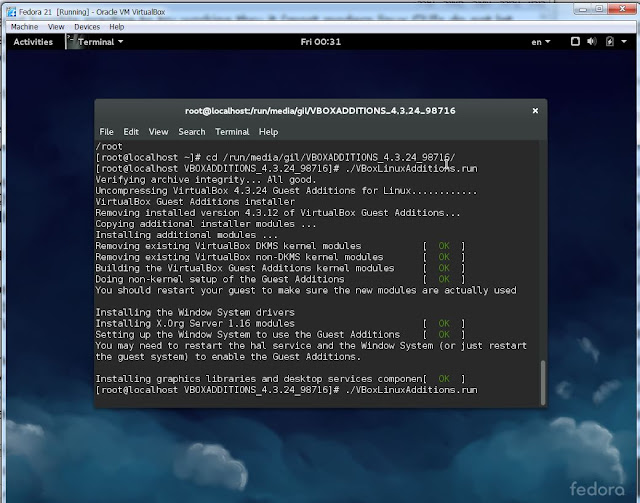
No comments:
Post a Comment